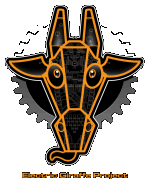DipTrace is a good schematic/PCB editor, but the jagged graphics leave a lot to be desired. You can make it a bit easier on your eyes by using your graphics card driver’s control panel to force anti-aliasing on. The image becomes a little blurry, but overall I find it easier to read.
For an nVidia card open the NVIDIA Control Panel from your start menu and select “Manage 3D Settings”. Choose the “Program Settings” tab then press “Add” and locate the DipTrace executable (default: c:\program files\diptrace\schematic.exe). In the list below set “Antialiasing Mode” to “Override any application setting” and “Antialiasing Setting” to “8x”. If DipTrace is already running you may need to restart it for it to take effect. DipTrade must be using either OpenGL or Direct3D for rendering.
AMD cards have similar settings.
Click on the image below to see difference. When the image is displayed you may need to click again to view it at its full size.